How can I manage expereoOne users?
2 people liked this article
Creating an expereoOne account
During the onboarding process, after you’ve placed your initial order with Expereo, we’ll create an account for you and send an e-mail to the designated individual. They will then be a manager for that account and have the ability to add new users and manage them.
Adding and managing new users (Manager Role)
Adding a new user
The user will then receive an activation e-mail and will have 7 days to activate the account.
|
 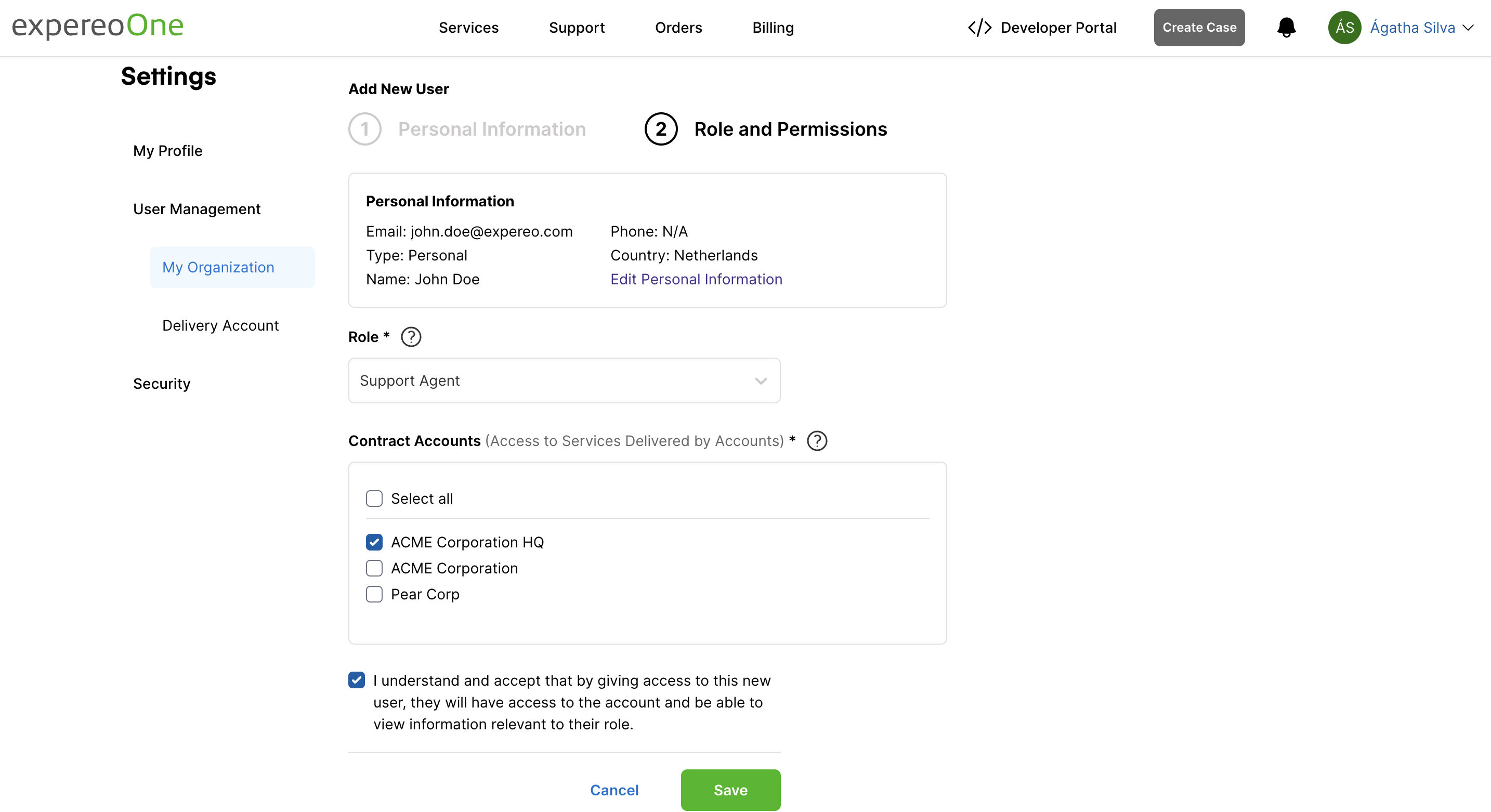 |
Resending an activation e-mail (Inactive status)
|
After a user is created, it will have the status inactive until the user has activated the account. If the is not activated account within 7 days, you can resend the activation e-mail by following the steps below:
The user will receive a new activation e-mail within a few minutes and will have 7 days to activate the account. |
 |
Removing users
|
A user can be removed directly from the expereoOne.
Please note: Removing a user does not delete the contact from our records.
|
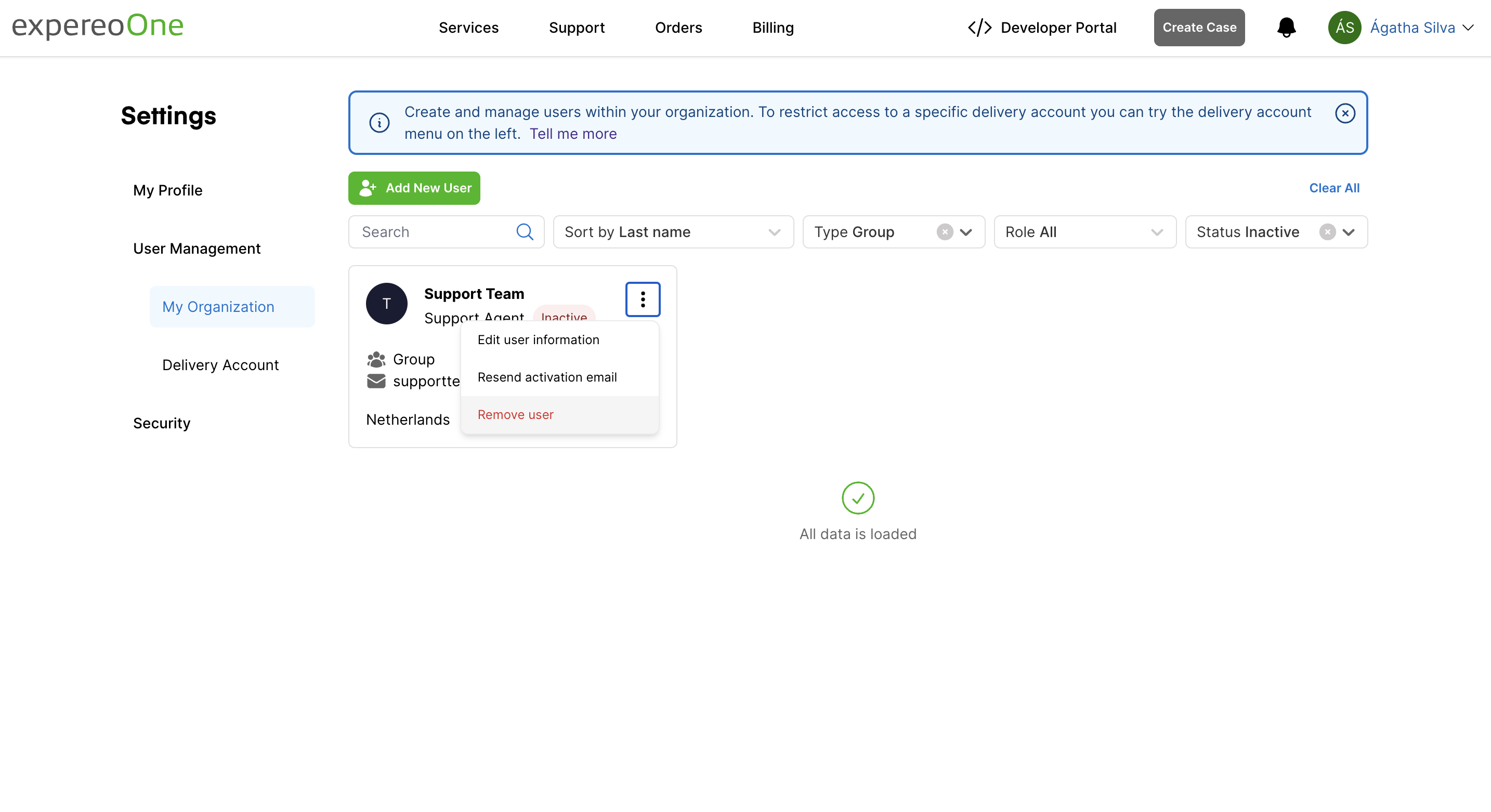 |
Popular Articles
-
What is the Support process for managing and handling cases?
2 people say this guide was helpful
-
How to create a new case in expereoOne?
16 people say this guide was helpful
-
How can I contact Expereo Support?
9 people say this guide was helpful
-
Where can I find the Reason for Outage (RFO) for an Incident Cases?
0 people say this guide was helpful